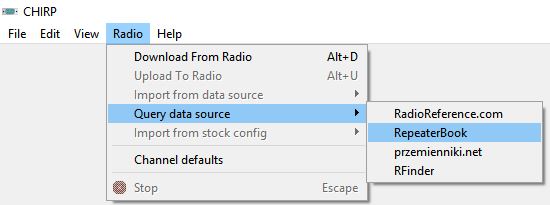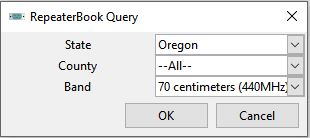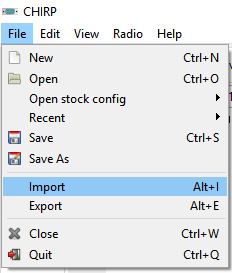chirp
This is an old revision of the document!
Table of Contents
CHIRP Support
Repeaterbook has offered CHIRP support since 2011. Repeaterbook offers importing from within the CHIRP program directly from Repeaterbook.com or by exporting from Repeaterbook.com and manually importing to CHIRP.
Importing from within CHIRP is extremely easy, but the search options are somewhat limited. More customized searches can be completed within Repeaterbook.com and transferred to CHIRP.
Importing from Within CHIRP
Steps:
- Install and launch CHIRP
- A list of all the repeaters downloaded will be shown in an edit box where you can select, and modify, the repeaters you want.
Exporting from Repeaterbook.com
From nearly any search from within Repeaterbook is an export menu item. You must be logged in to have access to it.
- Conduct a repeater search from within Repeaterbook.com
- From the export menu, choose CHIRP. A .csv file will open
- Choose a location to save it to your computer
- Launch CHIRP
- Open a previously save memory file from CHIRP or conduct a “Download from Radio” from the Radio menu
- A list of all the repeaters downloaded will be shown in an edit box where you can select, and modify, the repeaters you want.
Exporting from the app
We get this question a lot. You cannot export or saved lists from the app. You must choose one of the methds above.
chirp.1484497738.txt.gz · Last modified: 2021/02/27 14:07 (external edit)